This article gives step-by-step instructions on how to get started on our Tradesperson Scheme.
1) The first step is to register on angelescity.expatlife.net, if you haven't done so already. If you get the message 'PAGE NOT FOUND', this means that you are already registered and logged in! Make sure to answer the questions on the online registration. Note that you will have to wait until your online registration is confirmed before you can log in and complete the next steps.
2) Once you have registered and logged in click on the tab 'My Account'
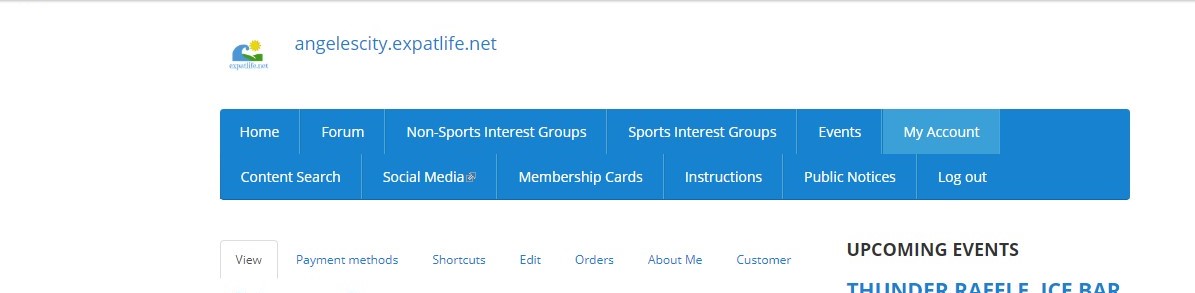
3) Next click on the 'Tradesperson' tab in My Account
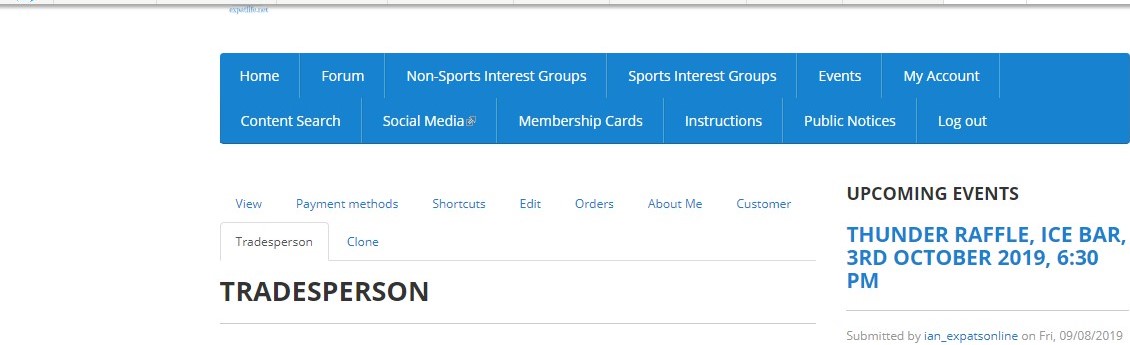
4) Next fill in all the details about yourself, your skills, the services you offer. Please remember that the most important rule is that you must be UP FRONT about your costs, either by quoting rates here, or promising to give a FREE QUOTE.. Please enter the following details on the online form:
a) Trade name - enter the name by which you wish to be known
b) Available Services - From the drop down list, select any services that you offer. Select multiple services by holding down the Ctrl Key when making additional selections. If any services that you offer are not listed, don't worry, see next
c) Available Services Additional - Enter here any services that are not available from the drop down list. These will be flagged to admin, who will then enter them as an available service if appropriate.
d) Standard Daily Rate - Enter here your default daily rate in PHP. This will be the default rate you charge daily (8 hours) if not overridden elsewhere.
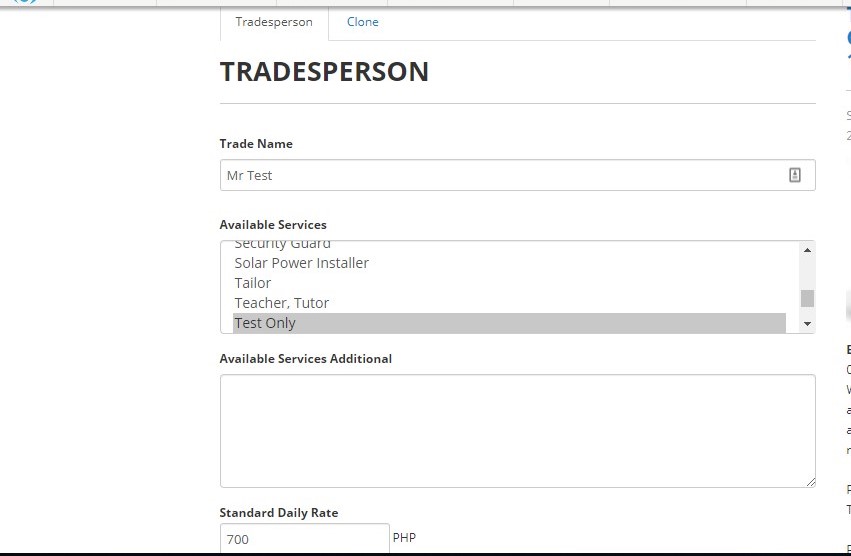
e) Standard Hourly Rate - Enter here your default daily rate in PHP. This will be the default rate you charge per hour if not overridden elsewhere.
f) Where it says Maximum Travel Expenses Per Visit, fill in the maximum amount that you will charge for travel expenses to and from the customer (i.e..BOTH WAYS) if it is not previously agreed.
g) If you have your own transport tick the box, otherwise leave unchecked.
h) Smart Mobile Number - Enter any Smart mobile numbers by which you may be contacted. You may enter more than one if required.
i) Globe Mobile Number - Enter any Globe mobile numbers by which you may be contacted. You may enter more than one if required.
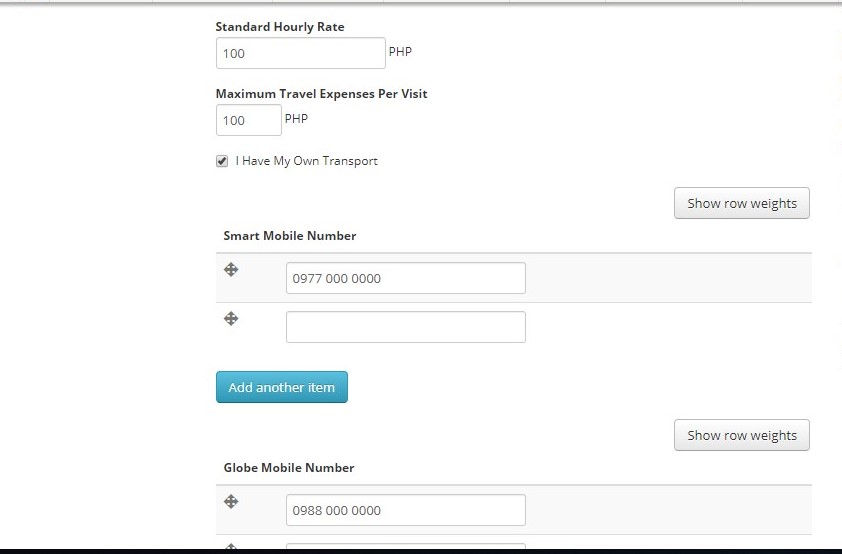
j) Landline Number - If you have a landline number enter it here.
k) Full Description of Services - Enter here a description of all the services you offer. Try to be as detailed as possible.
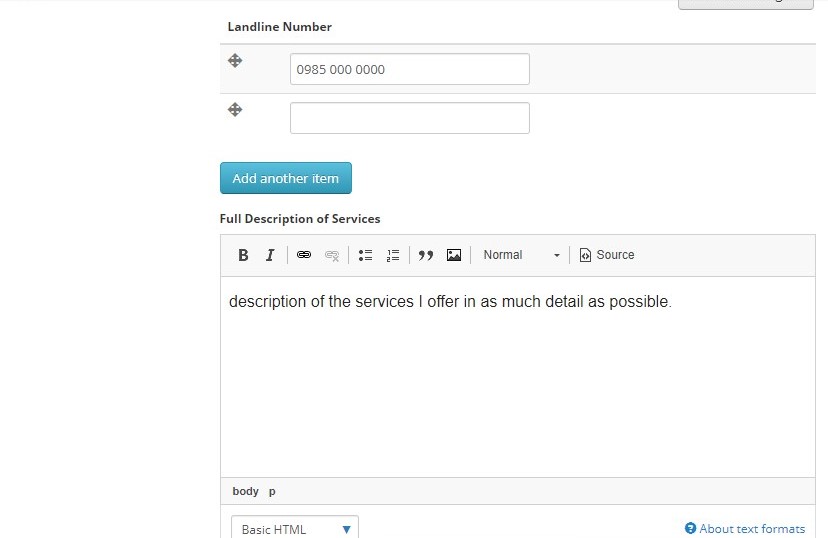
l) Full Description of Experience and Qualifications - Enter here any details of experience or qualifications you have that show that you are able to carry out the services that you offered in the previous section.
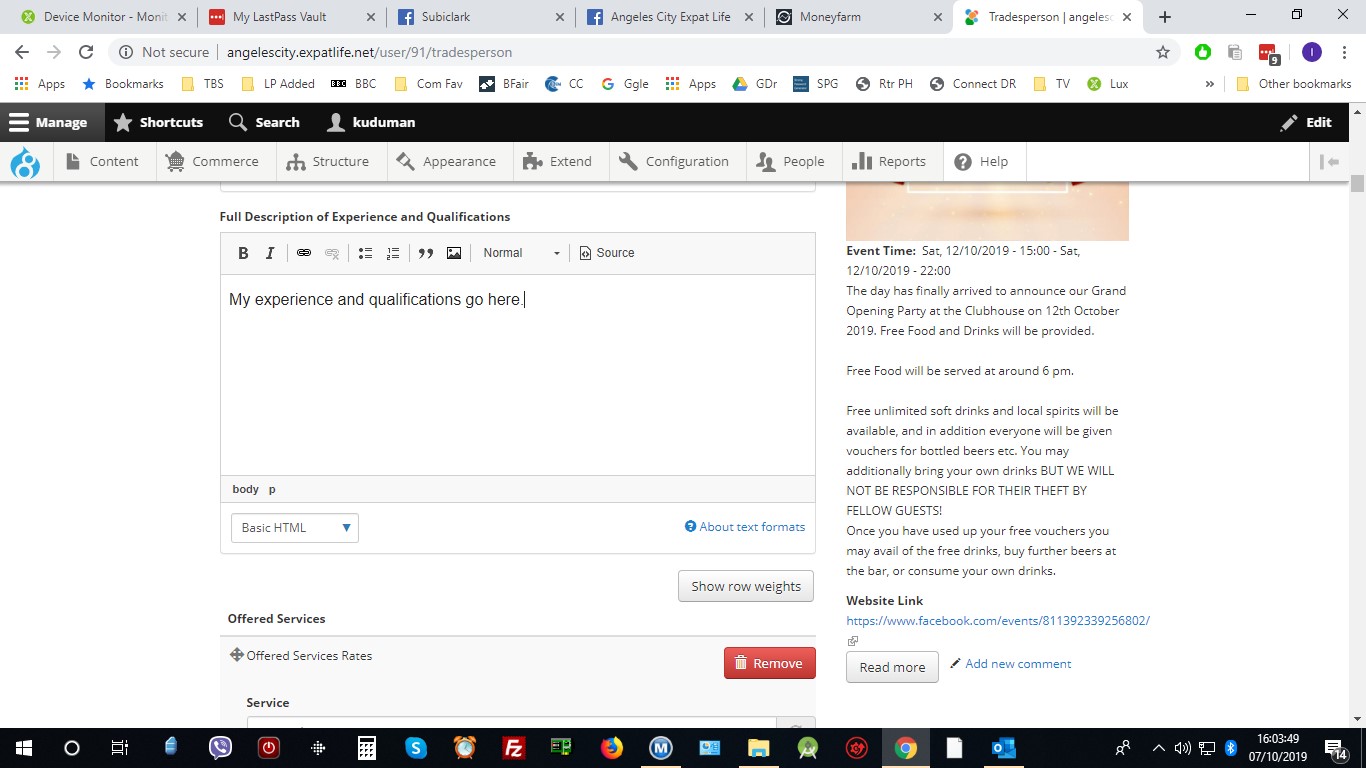
m) Offered Services - In this section, for each service that you offer, Enter the name of the Service, and optionally the daily and hourly rates that you offer for those services. Tick the box 'Can Give Free Quote' if this is the case. YOU MUST offer at least one of an hourly rate, daily rate or free quote. Also, for each service, tick if you have all the tools required for that service. Any rates specified here will override your Standard Daily and Hourly Rates
n) My Address - Enter your address.

o) When you have entered all the above, click the 'Save' button at the bottom to submit your Registration.
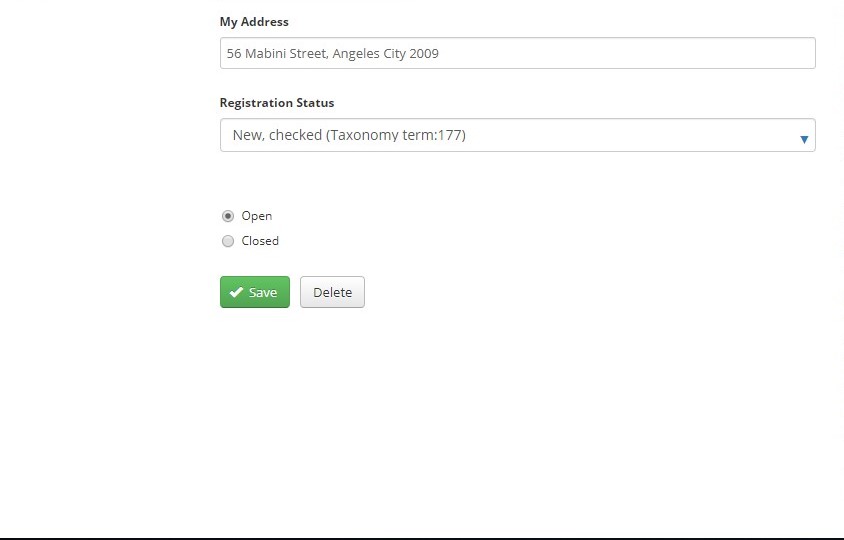
Initially your status will be 'New, Unchecked". After the registration has been checked, if all is OK, it will be changed to New, Checked, otherwise you will be contacted if anything needs to be changed.
You are now registered and ready to accept new customers!
